目次
権限付与手順
▼Googleサーチコンソールで該当ドメインを選択
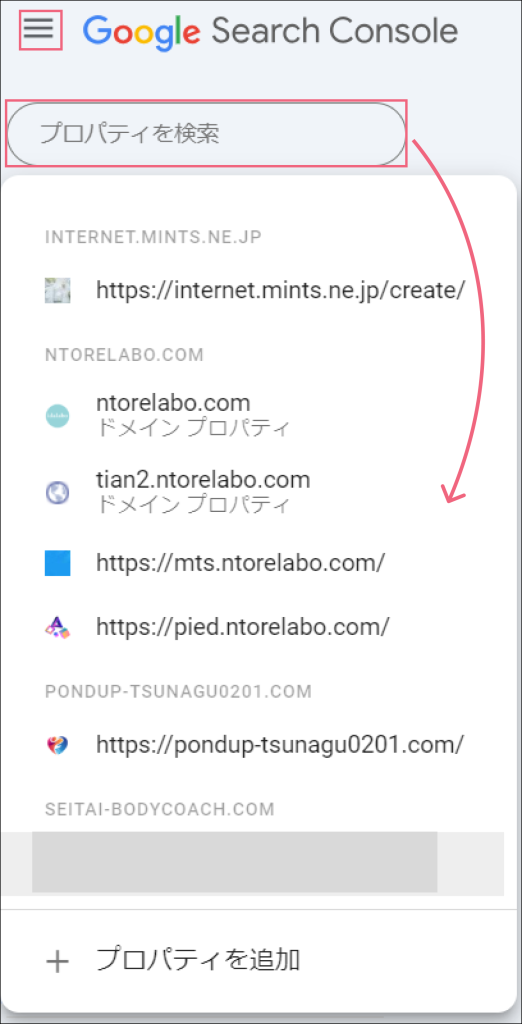
▼「設定」→「ユーザーと権限をクリック」
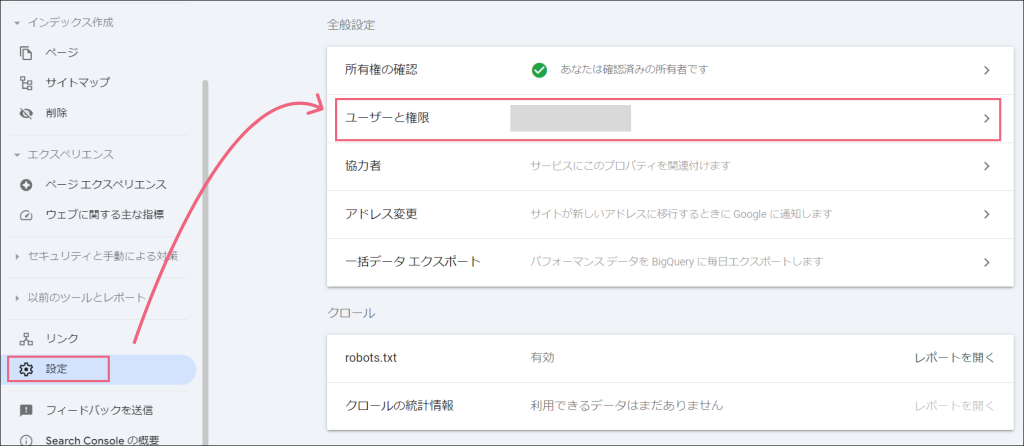
▼ユーザー一覧が表示されます、「ユーザーを追加」をクリック
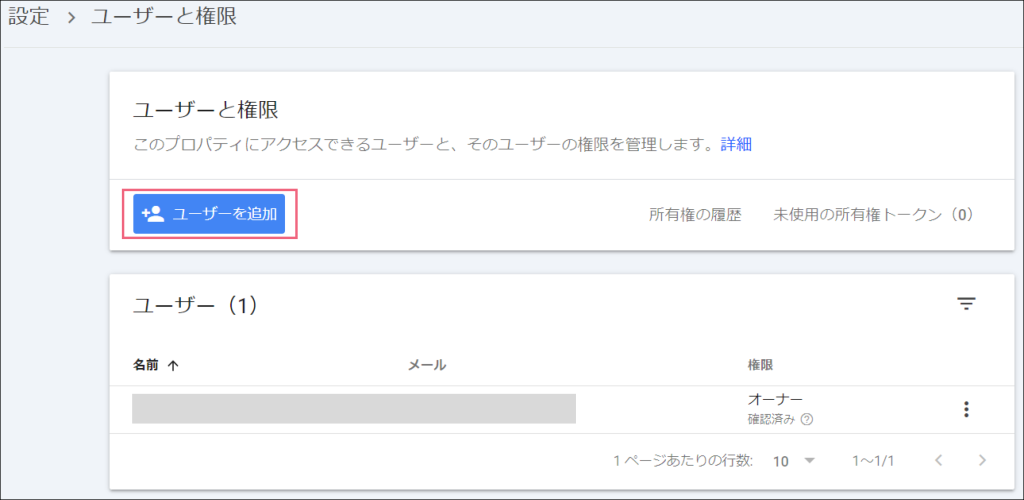
▼ユーザーを追加とモーダルが表示されるので、付与先のメールアドレスと権限を設定し「追加」をクリック
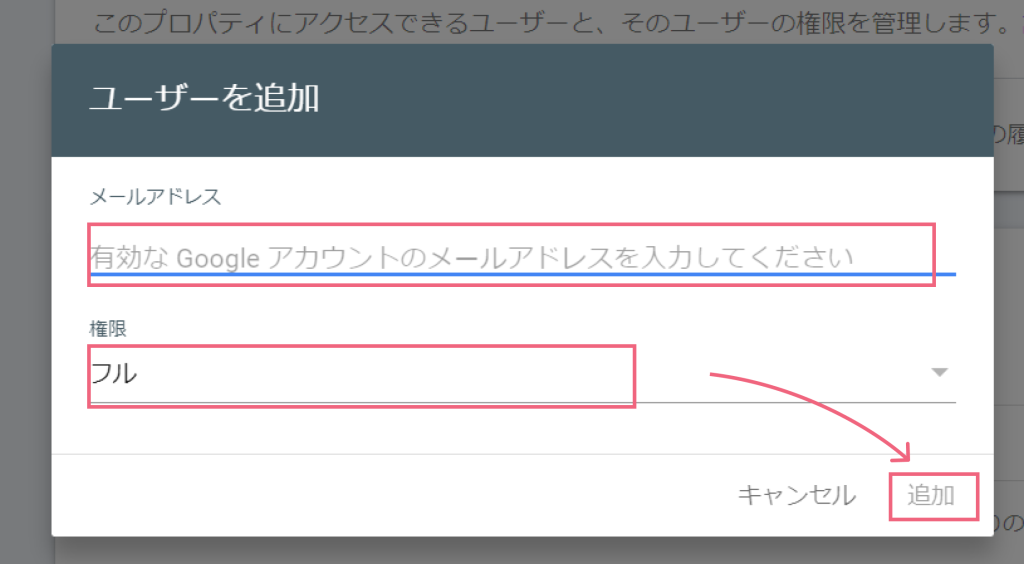
▼委任者に通知メールが届きます
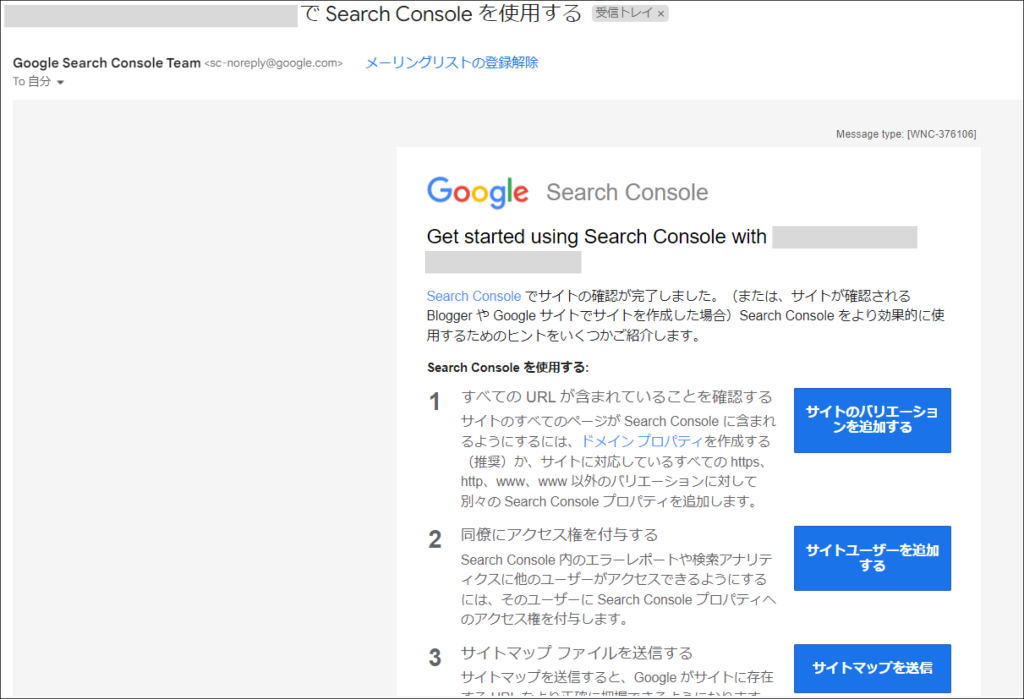
※権限が所有者の場合、所有者の確認を実施することで「委任された所有者」から「確認済みの所有者」となります。
参考サイト
サーチコンソールアカウントを譲渡する(管理者を追加、削除する)方法
https://saitoma.com/customer/15597.html

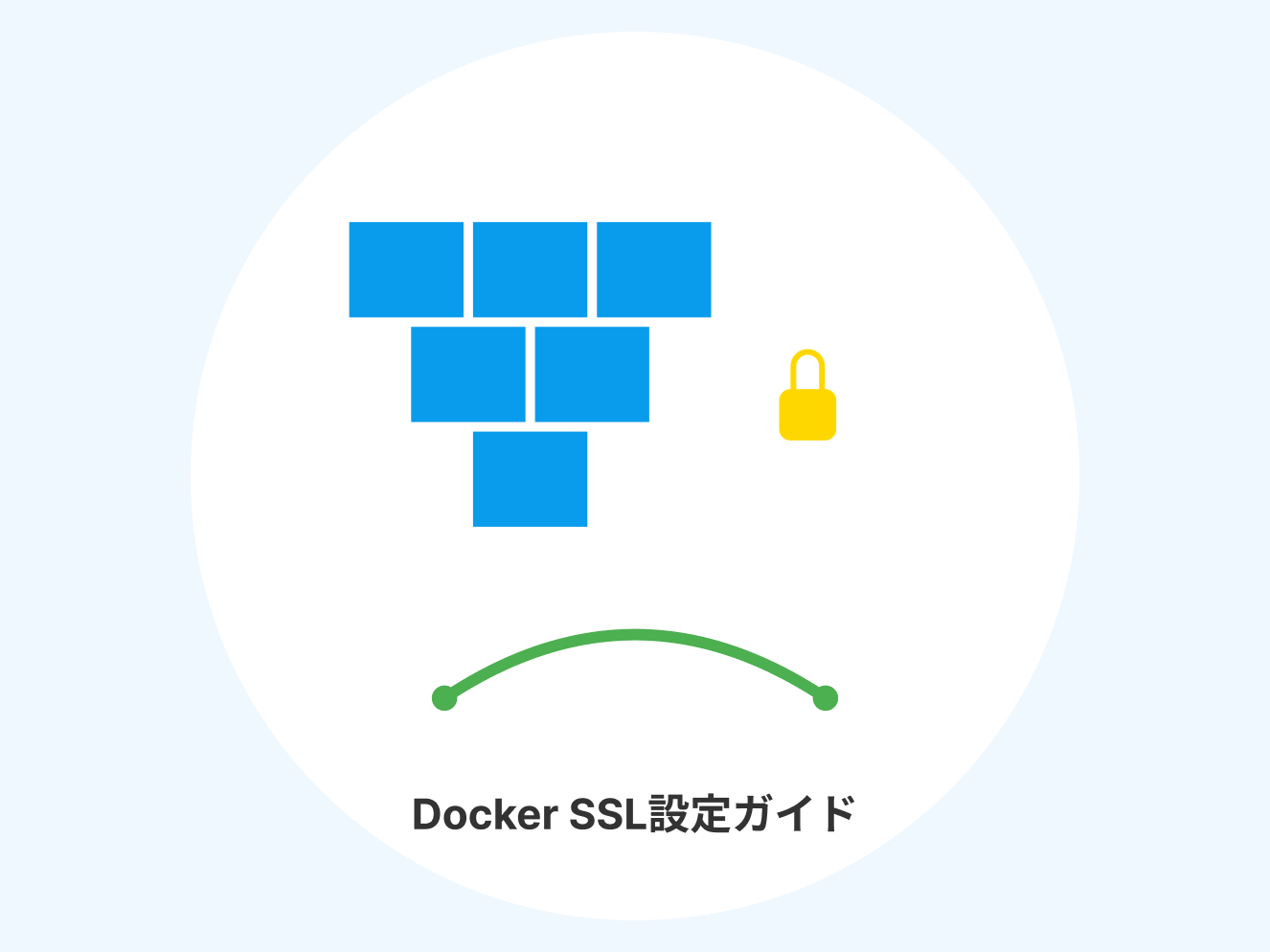
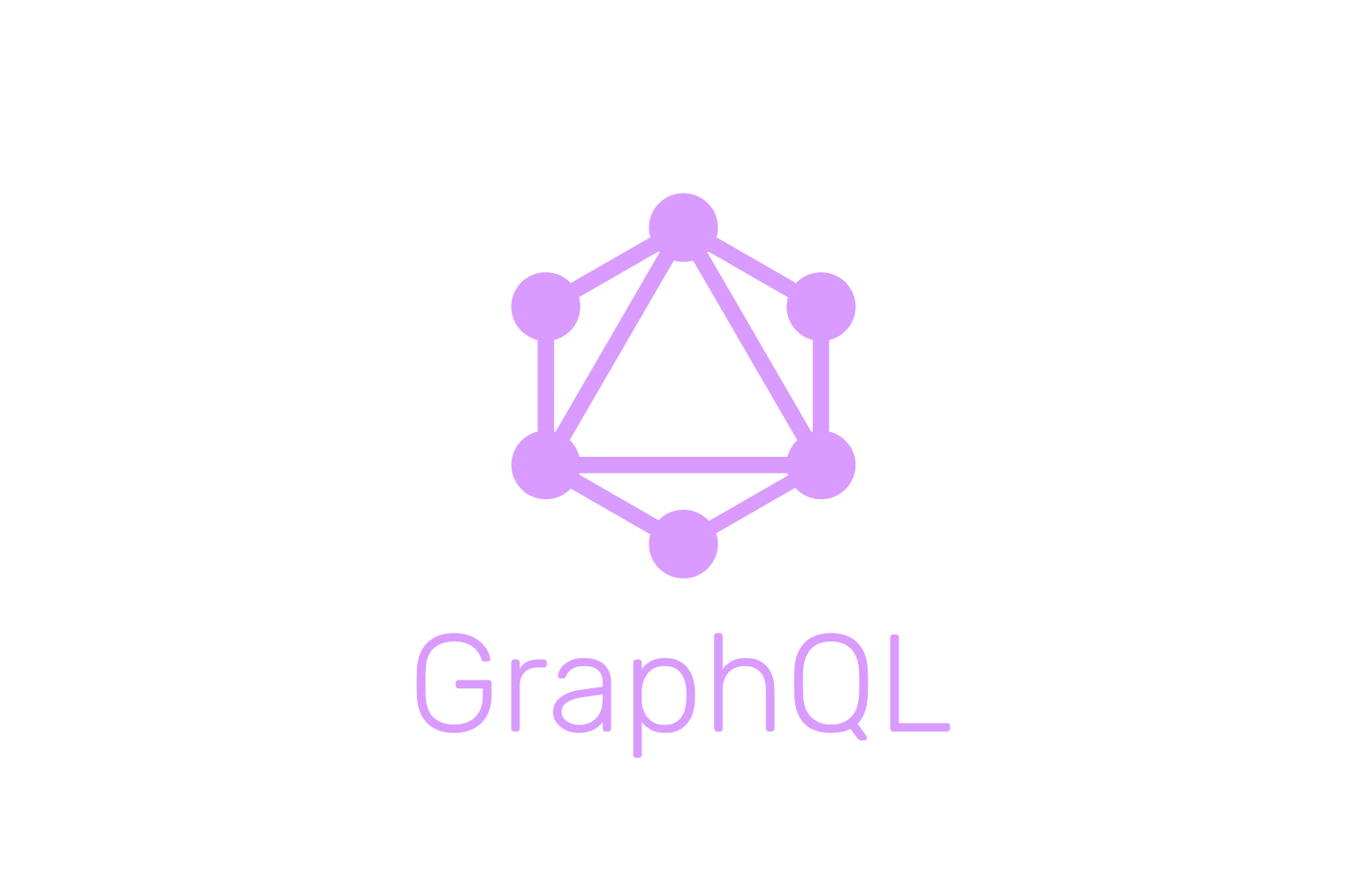


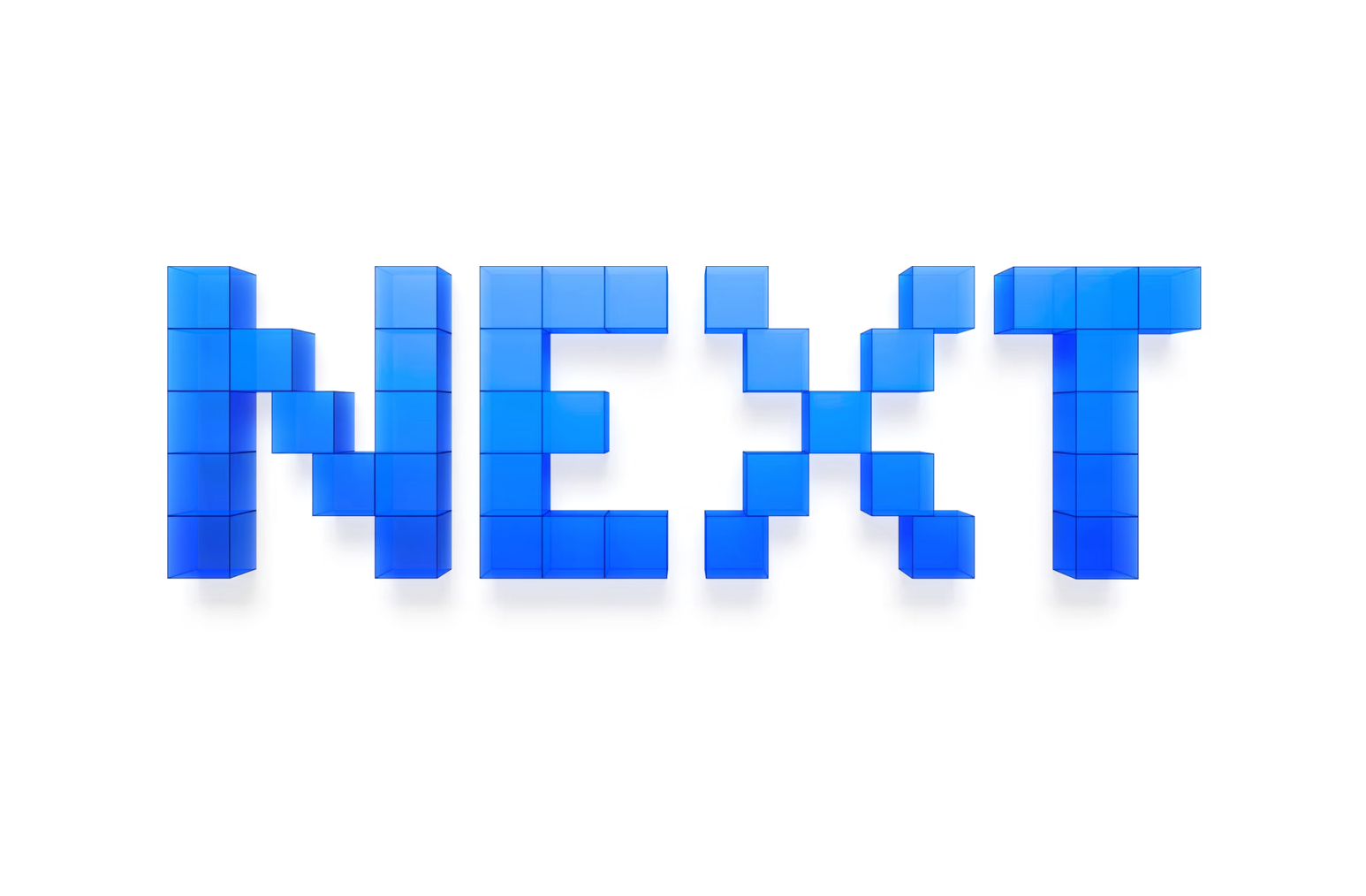
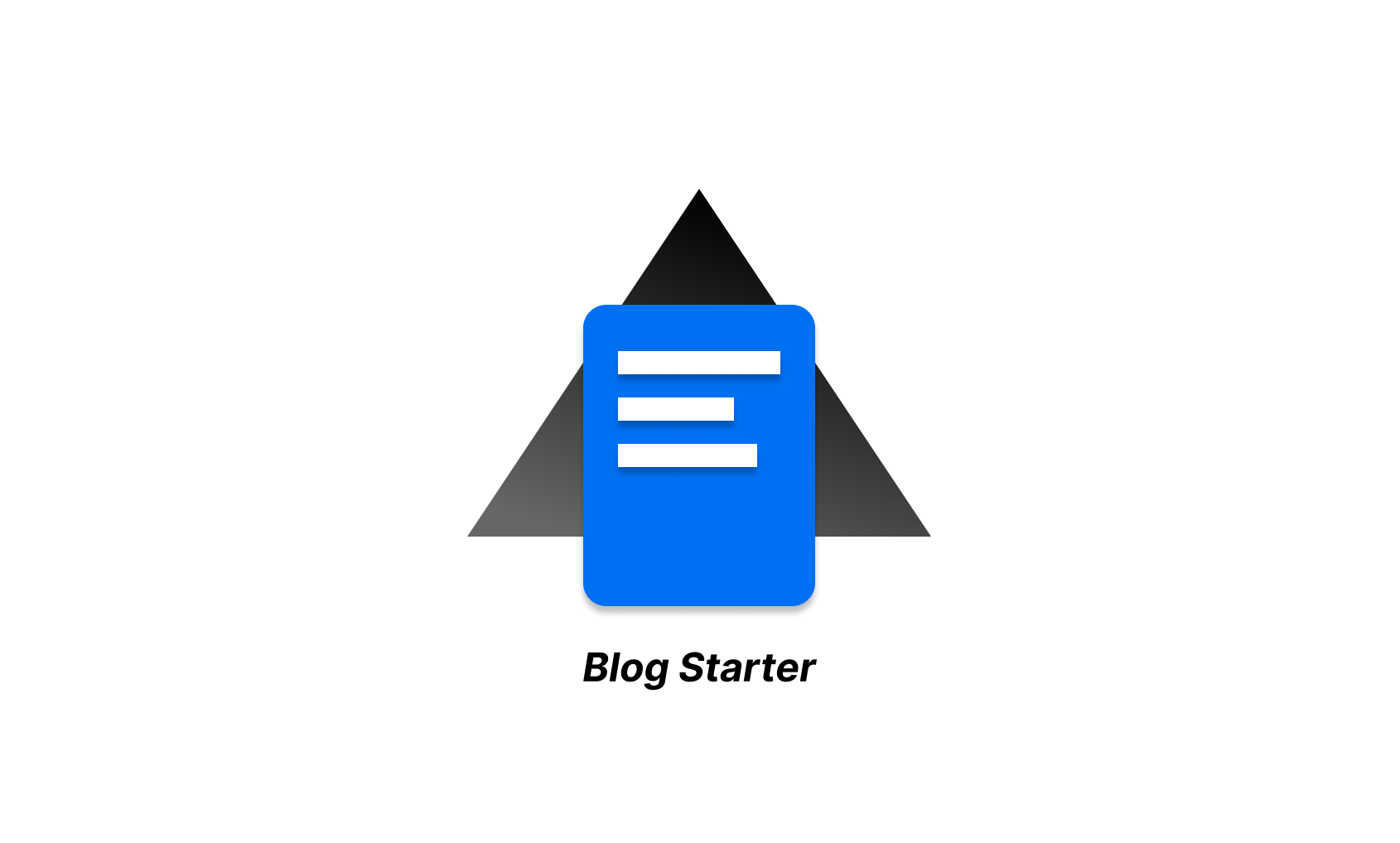
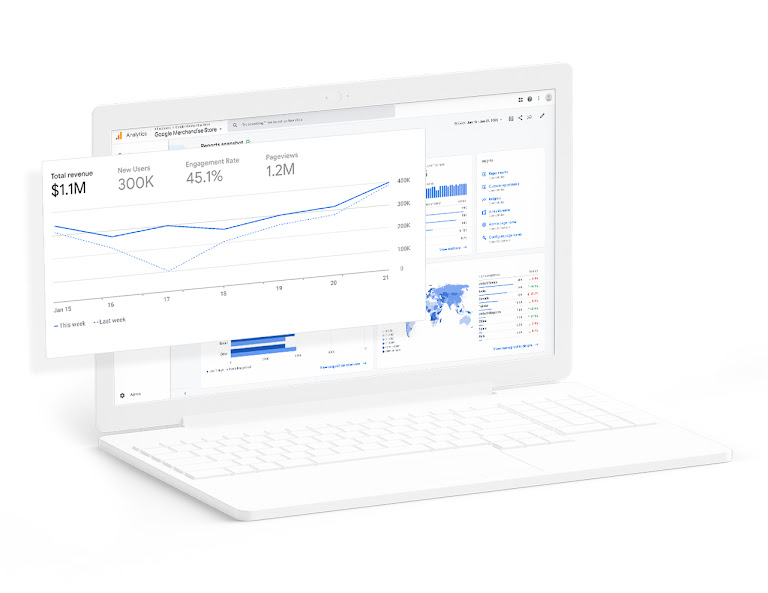
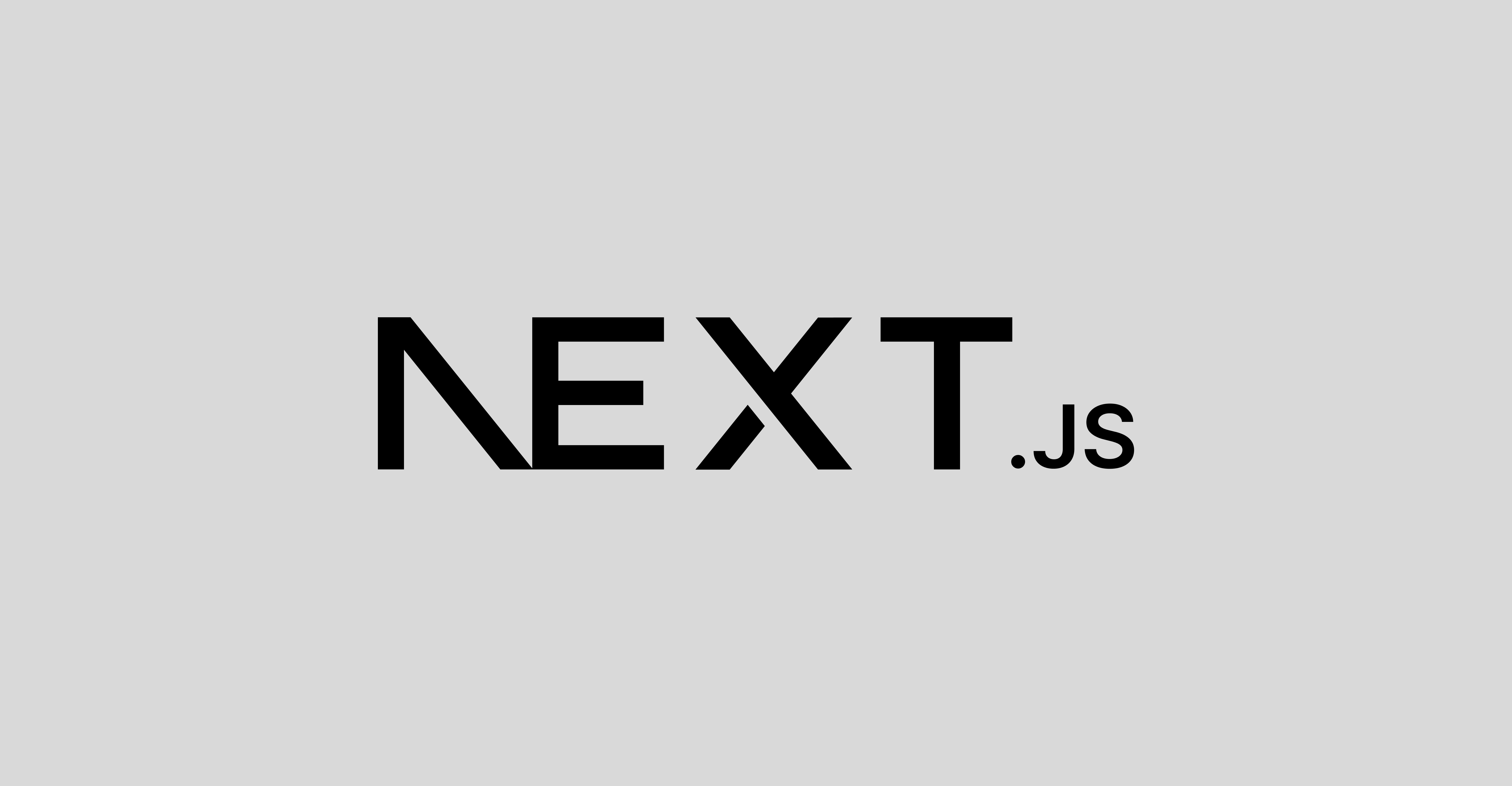
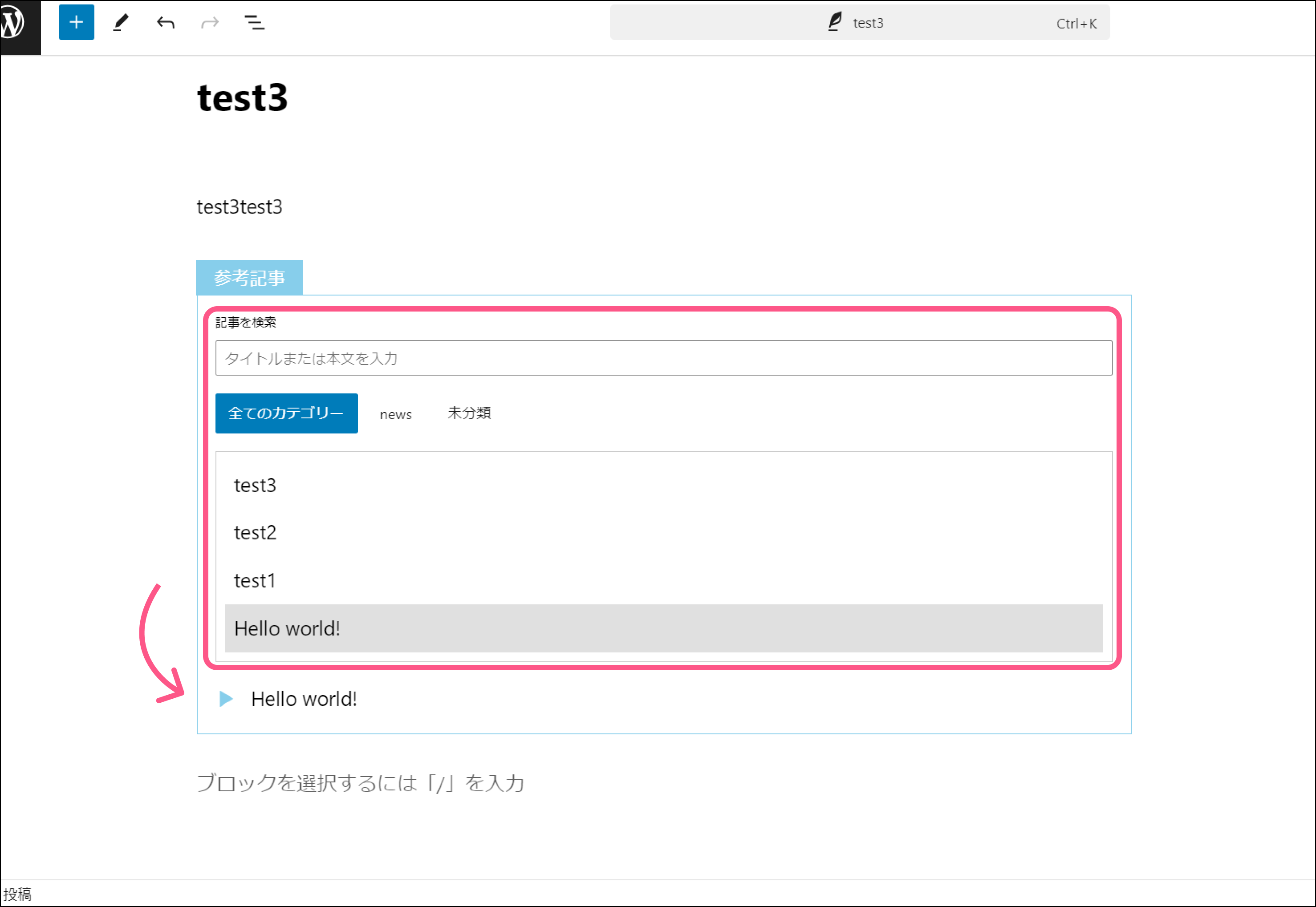
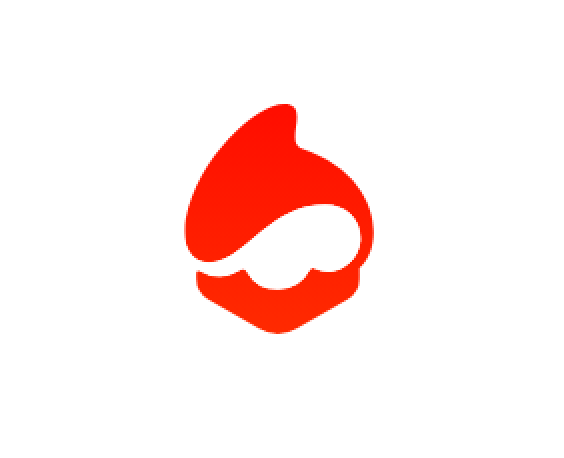
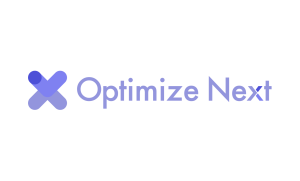

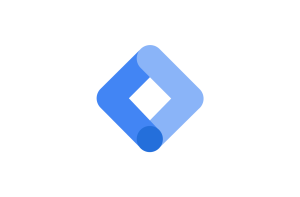
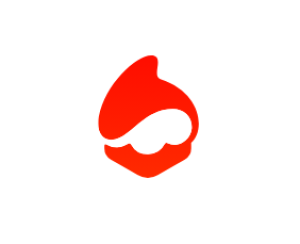
コメント